User manual for WinSplits Pro
Welcome to the user manual for WinSplits Pro!
WinSplits is a software system for the presentation and analysis of results and split times from orienteering events. WinSplits is available in two versions, WinSplits Online and WinSplits Pro. This manual describes the functions that exist in WinSplits Pro and how to use them.
What is WinSplits Pro?
WinSplits Pro is a stand-alone program that is downloaded, installed, and run on a computer. The program contains many different table, graph, and replay modes that present all the imaginable aspects of split time data. The functions offered by WinSplits Pro include, but are by no means limited to, club results, pack running, time earned by following, performance index, and head to head matrices. Everything is put together in an attractive, easy-to-use package with an intuitive user interface.
Get started using WinSplits Pro
The "Get started" guide helps you use WinSplits Pro for the first time.
Contents of the program window
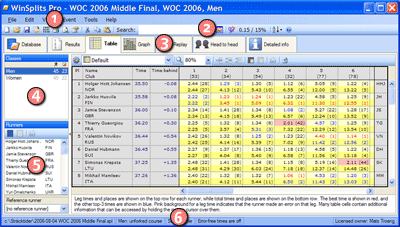
Besides the tab system (3), which is described in the next section, the program window in WinSplits Pro consists of the following parts:
Tabs
The program window in WinSplits Pro is developed around a tab system with seven different tabs.
Read split times into the program
You can read in split times into WinSplits Pro in several different methods. The method you choose depends on how the split times are stored.
- Split times that were uploaded by the event organisers to the WinSplits database are easily accessible via the database tab.
- Split times from your own event can be imported from a number of different file formats, including IOF XML and Sport Software CSV.
- Split times posted on the internet can be saved in a web browser and then imported into WinSplits Pro. If the file format is recognized, then the standard import dialogue is used. Otherwise, use the guide to Importing custom file format.
- You can enter split times that were recorded manually through the Event data window.
Other functions
Installation and un-installation
WinSplits Pro is installed through an installation program that needs to be downloaded from the internet and run on your computer. The program can also be installed on a removable disk, such as a USB memory stick, via File > Install on a removable disk in the menu. This way you can easily run the program on another computer. If you want to uninstall WinSplits Pro, go to Control Panel > Add/remove programs on your computer.
Terms
An explanation of the terms, expressions, and algorithms that are used in WinSplits Pro.