Replay Tab
 The replay tab allows you to see a replay of the race with the runners represented by animated figures running across the screen. Each figure's speed at any given point is proportional to the speed the corresponding runner had at that point on the course. You can see the control positions as percentage of the course above the replay field. There are several different replay modes to choose from in the drop-down menu in the tab toolbar.
The replay tab allows you to see a replay of the race with the runners represented by animated figures running across the screen. Each figure's speed at any given point is proportional to the speed the corresponding runner had at that point on the course. You can see the control positions as percentage of the course above the replay field. There are several different replay modes to choose from in the drop-down menu in the tab toolbar.
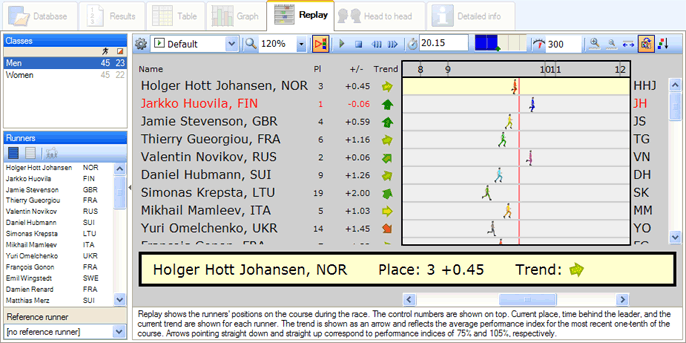
Start the replay by clicking on  in the tab toolbar, and the places, trend arrows, and times behind the leader will be updated continually for each runner. The information field explains the details behind the numbers and symbols that you see. You can control the replay settings with the buttons and text boxes in the tab toolbar. For example, you can switch between a simulated mass start and individual starts, or change the point in the race you start the replay from, as well as the replay speed.
in the tab toolbar, and the places, trend arrows, and times behind the leader will be updated continually for each runner. The information field explains the details behind the numbers and symbols that you see. You can control the replay settings with the buttons and text boxes in the tab toolbar. For example, you can switch between a simulated mass start and individual starts, or change the point in the race you start the replay from, as well as the replay speed.
Show just certain runners or legs
If you want to run a replay with only certain runners, select those runners from the list on the left in the program window or in thetable tab. To include only certain legs from the course, go to the table tab and select the desired legs. The replay is updated automatically after selections are made.
Tab toolbar and shortcuts
Mouse commands
- Click on a runner's name to focus on that runner. That runner's lane turns yellow, and a vertical red line makes it easy to keep track of the selected runner's position in the race. Additionally, an information bar for the selected runner is shown under the replay window.
- Click somewhere in a runner's lane to move the runner to that spot. Time and runners' positions are updated. You can also hold down the mouse button and drag the runners up and down their replay lanes.
- Click and drag in the field with control numbers above the replay window in order to increase the scale of the course.
Tips
- In order to quickly start a replay that only includes runners from a certain club, right-click on one of that club's runners in the runner list on the left in the program window and choose Select all runners from [club name].