Installation of WinSplits Pro
This page contains information about downloading and installing WinSplits Pro on your computer. The instructions provided here apply both for the full version and for the trial version of the program. Make sure to follow the instructions, especially if you get the message that the Microsoft .NET Framework 2.0 needs to be installed on your computer.
WinSplits Pro can function with Microsoft Windows 98 and later operating systems.
Processor speed: 400 MHz minimum; 800 MHz or faster is recommended. RAM: 128 MB minimum; 256 MB or more is recommended. Display: 800 x 600 pixels with 256 colours minimum; 1024 x 768 pixels or more with 16,7 million colours is recommended.
WinSplits Pro takes up about 6MB of space on the hard drive. An internet connection is needed in order to download split times from the split time database.
Begin by downloading the installation program for WinSplits Pro onto your computer by clicking on the link above. The message that will be displayed depends on the operating system and web browser you are using. Select the option to run the file from its current location if possible. Otherwise, save it on your hard drive and run it from there.
In some cases, security messages such as "source could not be verified" may be shown. Ignore these messages. Now the installation program itself will start.
WinSplits Pro requires that Microsoft .NET Framework 2.0 be installed on the computer. If the installation program brings up the dialog box below, you need to install Microsoft .NET Framework 2.0. Otherwise, you can skip this part. For the simplest possible installation, choose "No" if the dialog box appears.
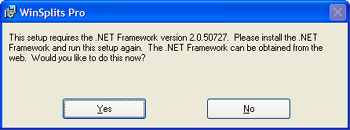
Download the installation file for Microsoft .NET Framework 2.0 (22,4 MB) here. Select the option to run the file from its current location if possible. Otherwise, save it on your hard drive and run it from there. When the installation of Microsoft .NET Framework 2.0 is complete, the installation program for WinSplits Pro will start again.
The installation program for WinSplits Pro contains four dialog boxes.
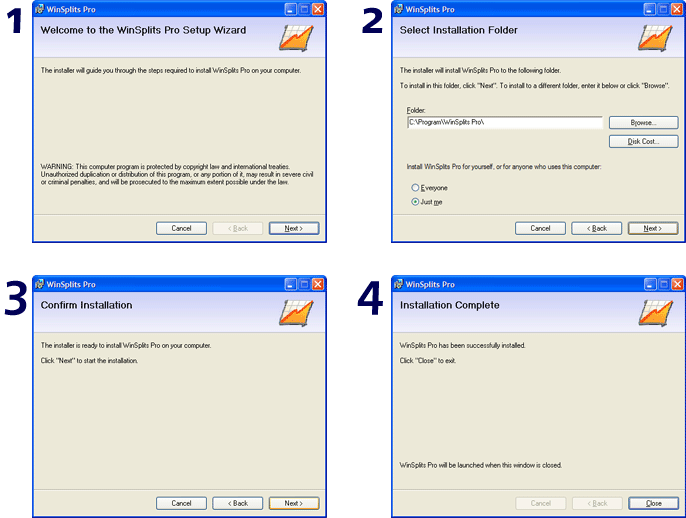
- Welcome to the installation program. Click "Next" to continue.
- Choose the folder in which you wish to install WinSplits Pro. It is recommended that you use the selected folder. Click "Next" to continue.
- Confirmation of installation. Click "Next". The installation program is copying necesaary files to the chosen folder and is creating a short-cut in the Start menu.
- Installation complete. Click "Close" to start WinSplits Pro.
The first time WinSplits Pro is started, you will see a diaolgue box containing a message that a license is missing. If you have purchased a license, click "Enter license key" to unlock the full version. Your computer does not need to be connected to the internet in order to unlock the full version. If you do not have a license key, click on "Start the trial version".
Installation is now complete. For more information about using WinSplits Pro, follow the links below.
The installation file above does not have support for importing files in the IOF XML 3.0 format. To be able to import such files, you need to download an update.
Make sure that WinSplits Pro is not running. Download and unzip the file to a new folder on your hard disk. Run the WinSplitsProUpdater.exe application by double-clicking its icon. Allow the application to make changes if you are prompted to do so. If the update succeeds, a success message is shown and WinSplits Pro will be launched.